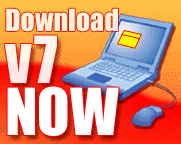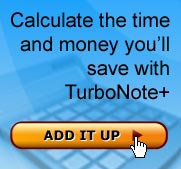We're Here to Help You
To help us quickly identify and solve your problem, please provide as many details as you can.
You should also read our Frequently Asked Questions which contain the answers to many common problems.
Please Note: If you have lost your registration code, go here.
Thanks for letting us know. We'll do our best to get back to you quickly with an answer.
Finding the Program Version and Date
Whatever program you are running (TurboNote, TurboNote+ or TurboNote Relay Server), you are going to start by finding the program's icon in the Windows system tray. The system tray is the recessed portion of the taskbar where the time is normally displayed, usually at the bottom right of your screen. Here are the icons to look for:
- TurboNote+:
- TurboNote:
- TurboNote Relay Server:
For both TurboNote and TurboNote+, right click on the icon to show the main menu, then select About TurboNote. The About box which will then appear contains the version number and date (for TurboNote+, look in the title).
For TurboNote Relay Server, right click on the menu to show the TRS menu, then select Show Status to see the TRS status screen — the program version (but no date) is shown in the title bar, e.g. v2.0.
If the program is not running, or doesn't install properly, please just tell us the date and size (in bytes) of the installation program and where and when you obtained it.
Jump back to the top of the form...Finding the Display Properties of Your Computer
From the Start menu, select Settings|Control Panel, then select the Display icon from the Control Panel. When the Display Properties dialog appears, select the Settings tab. Most of the information you will need appears on the Settings panel — the number of colours ("Color Palette") are shown on the left, the resolution ("Desktop Area") on the right. If you click the Display Type button, the first entry on the dialog which it shows should list the Adapter type and version.
Jump back to the System Details section of the form...TurboNote is a registered trademark operated under license to WebCentre Ltd